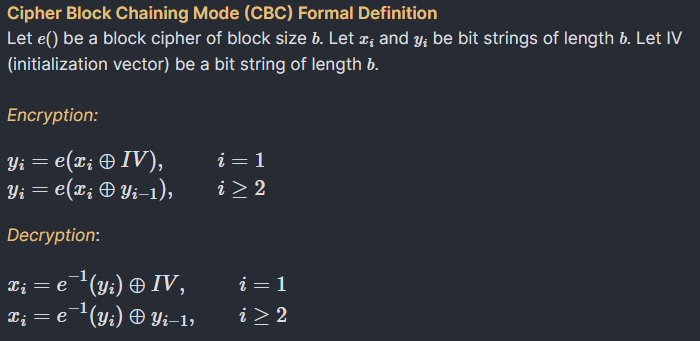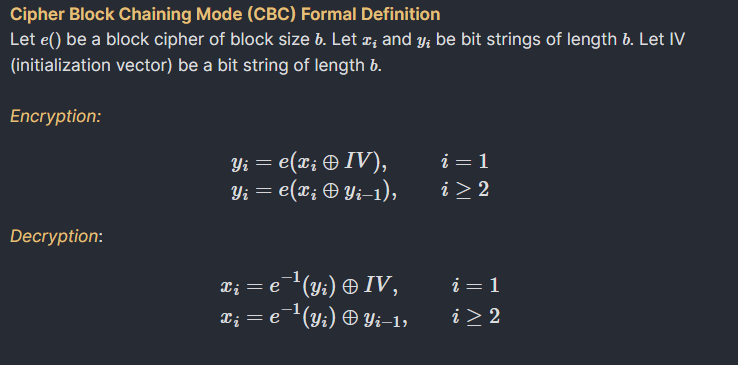obsidian enjoyer was my first post I made on using Obsidian after a few months of using it. I have been using Obsidian consistently through the rest of my undergraduate studies and all of my graduate studies so I figured it would be good to make an updated post. Starting and using new technology is similar to exploring a new playground when you're a kid; you want to be able to explore all the different structures like slides and swing sets all at once. I am a self-proclaimed technology customization fiend, so I went a little overboard when it came to installing all the possible cool-sounding extensions.
Over the years, I noticed I very rarely used some extensions I first installed and I have re-made my Obsidian vault many times since my first one. Here's my current setup.
Hotkeys #
I still use a terminal multiplexer called Terminator and modeled a lot of my hotkeys that I use on that for my Obsidian hotkeys. Some hotkeys/shortcuts are also associated with community plugins which are mentioned later (like Omnisearch and Quick Latex).
- Close current tab: CTRL + W
- Close window: CTRL + SHIFT + W
- Make new tab: CTRL + T
- Split down (to create new window): CTRL + SHIFT + DOWN_ARROW
- Split right (to create new window): CTRL + SHIFT + RIGHT_ARROW
- Omnisearch Search all files in Vault for keyword: CTRL + SHIFT + O
- Quick Latex Auto-align Shortcut LaTeX (
\begin{align*} \end{align*}): ALT + SHIFT + A
Plugins #
Core Plugins #
I don't use any core plugins anymore. Most of my actual notetaking is on paper, not on Obsidian. I find Obsidian a very good way to write PDFs for homework or exams, but not for taking notes. It's too difficult to retain information if you just type it.
Community Plugins #
Some of these are the same, but I added some new ones.
Better Export PDF: better, more custom method of converting markdown files to PDF (i.e. adjusting header/footer, title, page size, margin, downscale percent).
Better Word Count: allows you to select a portion of text to see the word count, since Obsidian only displays the full document word count in the bottom corner. This is good for when I have writing assignments that ask me to write within a certain word count constraint.
Image Captions: allows for you to add captions to your PDFs. Example below when using
![[{IMAGE_PATH} | This is an example of a caption.]]: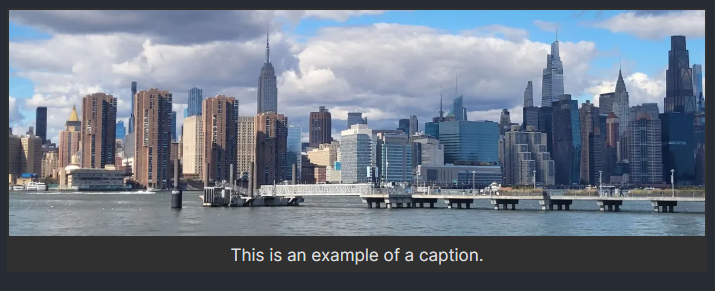
Latex Suite: similar to Quick Latex from the first iteration of this blog post, it provides more QOL LaTeX formatting to make things quick and easy (like auto fractions, typing $1/x$ would auto-format to $\frac{1}{x}$).
Omnisearch: a better search for Obsidian with OCR support. Requires a different plugin called Text Extractor.
Quick Latex: as the name suggests, provides quick, auto-formatted LaTeX formatting (i.e. auto-closing $) to your Markdown notes.
Quiet Outline: a better version of the Outline Obsidian core plugin. Allows for you to collapse certain level of Markdown headers. Example of seeing up to H3 vs. H1.
Appearance #
Theme #
I use a modified version of the Atom theme from the Obsidian theme library (Settings > Appearance > Themes > Manage). You can find my modified version (where I added colors to headers and bold/italics text for easier readability) here.
Note: if you use this modified theme and want to ever convert your markdown files to PDFs, you want to switch back to the "default" theme that stock Obsidian has before you print to PDF. Otherwise, the printed PDF version will have yellow headings and bold/italics text which are very hard to read... still haven't found a workaround for this :(
CSS Snippets #
As mentioned earlier, I use Latex Suite to help me embed LaTeX code blocks within my Obsidian markdown files. This is an excellent extension...except the LaTeX blocks are always left-aligned instead of center-aligned to the page. This Obsidian forum post has a solution to this in the form of a CSS snippet, which allows users to add their own CSS edits to their Obsidian vault environment. Here is a file that contains that LaTeX centering CSS snippet. If you download this file, put it under the directory that opens when you go to Setting > Appearance > CSS snippets > "Folder" button.
**Cipher Block Chaining Mode (CBC) Formal Definition**
Let $e()$ be a block cipher of block size $b$. Let $x_{i}$ and $y_{i}$ be bit strings of length $b$. Let IV (initialization vector) be a bit string of length $b$.
*Encryption:*
$$
\begin{align*}
y_{i} &= e(x_{i} \oplus IV), & i=1\\
y_{i} &= e(x_{i} \oplus y_{i-1}), & i \geq 2
\end{align*}
$$
*Decryption*:
$$
\begin{align*}
x_{i} &= e^{-1}(y_{i}) \oplus IV, & i=1\\
x_{i} &= e^{-1}(y_{i}) \oplus y_{i-1},& i\geq 2
\end{align*}
$$
The change that this snippet does for the above Markdown and LaTeX can be seen below.
Before:
After: